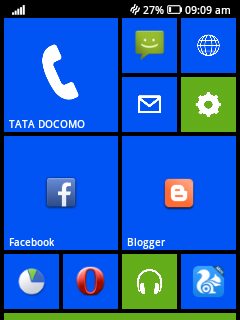Android is now the most used
mobile operating system in the
world, with many commentators
putting its market share at
around 70%. With such growing
presence, there are too many
applications if we are able to
hack Android and customize as
we wish. Not to worry, crazy
Android developers have
already done this for us. People
have successfully rooted
Android and there are number
of wild hacks with countless
applications. Some are fun and
some are very useful too.
1. Get Android
updates before your
handset
manufacturer
releases it.
For most people using Android
phones, they usually have to
wait for Google to release
updates for Android, and this
may sometimes take months.
However, the problem is that
when the new updates are
released, handset
manufacturers have to readjust
them in order to run on their
handsets, and also add new
software, before releasing the
updates to their customers.
However, the good news is that
you do not have to wait this
long for the latest updates.
Since there are a great number
of people working on releasing
their own stable updates, you
can root your Android phone so
that you are able to release
such updates as soon as the
developer has released them.
2. Scale up your
media center.
One of the major reasons why
people usually buy
smartphones is so that they are
able to play their favorite music
and videos. However, this
usually comes with some
limitations, mainly with regard
to storage space. For many
people, most of their music and
video files are usually stored in
their PCs, while just a select
number of files are stored in
their smartphones. This thus
means that they cannot access
their music files, and they have
to keep deleting some of the
files in order to make room for
new files. This is a great
inconvenience; the good news
is that someone saw this and
decided to come up with a
simple hack that enables one to
stream their music from their
PC to their smartphones by
using Wi-Fi. There is an app
called
Gmote that makes
accessing this future a breeze.
3. Change the
appearance of
Android user
interface.
One of the most common tasks
that people usually perform on
their mobile phones is
changing the themes and
wallpapers so that they can
suit their fancy. If you have
tried this before, then you will
have realized that there are
numerous limitations, thanks to
the small number of wallpapers
and themes that ship with your
Android phone. The wallpapers
and themes are also not that
inspiring, since most of them
are static. But you can change
all this and bring your
Android’s user interface into
life. This is easily done through
the use of tools, such as
Beautiful Widgets , which will
then give you access to tonnes
of customized and animated
wallpapers that you can use on
your phone.
4. Play retro games
on your Android
phone.
If you are an avid gamer, then
you most definitely usually pull
out your old game console ad
play a few classic games so as
to remind yourself of how it
used to feel playing such
games. Android, being open
source, has stirred some
interesting thoughts from some
top tinkerers who also happen
to love playing games. They
have come up with simple
hacks that can enable you to
play classic games on your
Android device.
Gameboid and
Ataroid are two such apps that
allow you to play some classic
games on your Android device.
There is another hacker, who
even went ahead and rooted
his Android phone so that it is
now able to use an NES
controller by attaching it to the
phone.
5. Install apps that
are root-only.
If you like tinkering with
different aspects of your
Android phone and would like
to get as much flexibility as
possible, then you should go
ahead and root your phone by
installing root-only apps. These
apps will open up a whole new
world of possibilities for you, as
you will be able to undertake
some tasks that are not usually
support by the standard
Android software that is usually
shipped with phones. For
example, you can install a root
app that allows you to gain
access to extra memory on your
phone, making it run faster,
especially when running apps
that demand plenty of
computing power.
6. Open your garage
door.
Now this is very interesting!
With an imaginative Android
hackers, there have been some
simple yet highly effective
hacks. For example, there is an
app called OpenSeMe that
makes it very easy to enable
your Android phone to open
your garage door; this is pretty
cool. This app has some simple
features that make it safe and
easy to use. It uses a pin to
verify authenticity of the owner
before opening the door; it also
only opens the garage door
when within a radius of one
block. In short, it acts as a
garage door opener.
7. Overclock your
Android phone.
Are you tired of having your
android phone hang up every
time you use an app that is
resource-intensive? If this is
the case, then you should
consider overclocking your
phone. Overlocking is noting
but rooting your Android
mobile to such an extent that a
user adds permission to OS
settings and removing number
of hardware limitations such as
inernal memory, battery life
etc., However, you have to take
note of the fact that
overclocking your phone has a
number of side effects. You may
wear out your phone’s
processor since overclocking it
creates intense heat, which may
overwhelm the in-built cooling
system. It may also shorten
your phone’s lifestyle. However,
by using well-designed
overclocking apps, you will be
able to also underclock your
phone’s processors so that
their lifespan is prolonged. You
also need a new generation
Android phone in order to run
such apps. One great app that
you can use for this function is
called SetCPU, and it comes
highly recommended.
8. Run Android on an
old iPhone.
If you love playing practical
jokes as well as tinkering, then
you may find this hack
hilarious: install Android on
your old iPhone. This is a cool
way of finding out how Android
would perform on an iPhone. If
you have an old iPhone lying
around, say iPhone 2G, then
you can install Android on it.
Doing this will also open up
quite a number of apps that
you can then use. In order to
have some fun doing this, you
can install apps that have been
restricted by Apple. But in
order to get this hack to work,
you have to break into your
iPhone; you can use software
such as Redsn0w or PwnageTool
to do this.
9. Take screenshots.
One of the common complaints
about Android is that it does
not allow users to take screen
shots. However, some clever
developers have made this
possible by creating some
interesting apps that enable
you to take amazing
screenshots of your Android
phone, albeit with some fancy
effects. However, you need to
first root your phone before
trying these apps. You can use
the ShootMe app that enables
you to take screenshots of your
phone, with a little shake. This
is a simple yet very effective
feature.
10. Block Ads on your
phone.
Advertisements are the price
people usually pay for using
free software, and this is not
different on Android. Many free
apps you will be using will be
running ads, and one of the
ways of getting rid of these
apps is to use paid versions f
the apps. However, after you
have rooted your Android
phone, you can install the
Adfree app that essentially
blocks ads from everywhere on
your phone. This is quite
handy if you usually use plenty
of free apps.
11. Turn your
Android phone into a
Wi-Fi hotspot.
Many people would be more
than happy to use their
Android phones as a Wi-Fi
hotspot, but only a few of them
are able to do so. Once you
root your Android phone, then
you can easily turn it into a Wi-
Fi hotspot, regardless of the
carrier you have subscribed to.
You can use the
Wireless
Tether app, as it makes it such
a breeze to turn your Android
phone into a Wi-Fi hotspot that
other devices can plug into.
So, by rooting your Android
phone, you can turn it into a
very powerful mobile device
with limitless possibilities.
However, always bear in mind
that rooting your phone usually
makes your warranty void, and
it may end up totally messing
up your phone.
A Good News For You Friends You Can Now Download MY BLOG APP For
Free..And Get Latest Android Updates And More Over You Can Get Latest Technology Updates Also From This Awesome App And Able To Open My Blog With This
APP.Plzzz Download This Free.DOWNLOAD:Android Authority
Am not responsible for any damage to your phone.Do it on your own risk.But don't be scared the damage chances are 1% out 100% and by those people who don't known these things.For any type of queries plz feel free to comment below.am here to help as soon as possible.
Confused? Feel free to ask
Your feedback is always appreciated. I will try to reply to your queries as soon as time allows.
Note:
1. You Can add HTML CODE in comments.
2. You can always Test the tutorial.
3. No cheesy/spam Comments tolerated Spam comments will be deleted immediately upon our review.
If you like my blog plz click below on g+ icon.
Regards,
@Amar Toor